Step by step instructions and Task list management
Purpose: Create a document with comparison task and save the document.
Document with comparison task
|
1. Add 'Image comparison' task to the document - right click task list as shown below and select 'Load bitmap'.
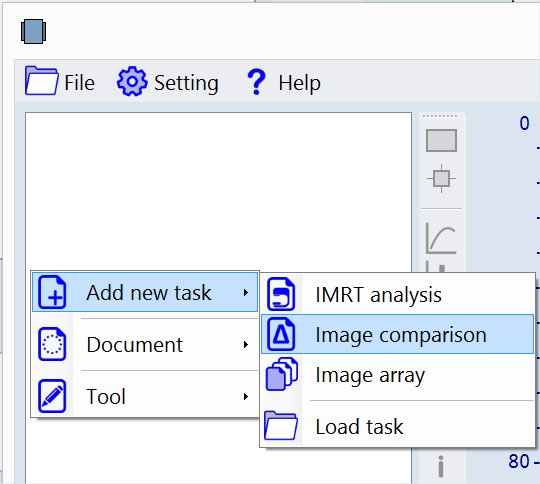
|
|
2. Load client (dose map) image - right click client icon as shown below.
File name: 'Example Comparison Client (dose map).tif'.
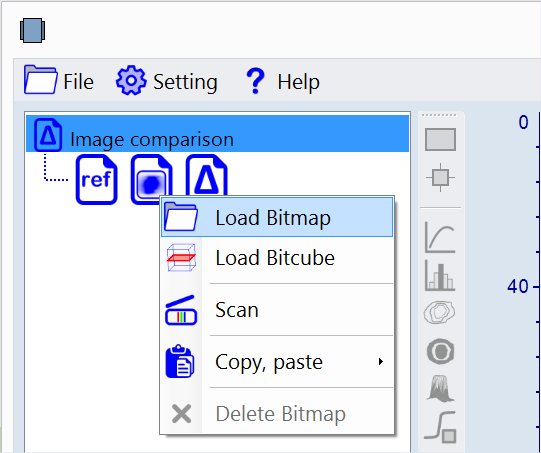
|
|
3. Load reference (plan) image - right click reference icon
 and select 'Load Bitmap'. File name: 'Example Comparison Reference (plan).tif'.
and select 'Load Bitmap'. File name: 'Example Comparison Reference (plan).tif'.
|
|
4. Select 'Image comparison' tool - use tool selector underneath task list Or right click task list as shown below.
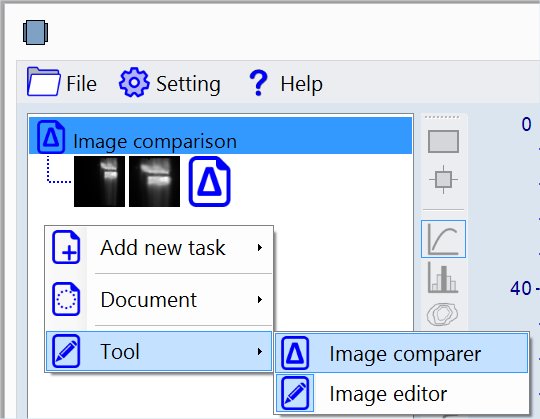
The OC screen should look now as shown below -
Cyan colored areas present the reference image data (dose map) and the Red colored areas the client image (plan).
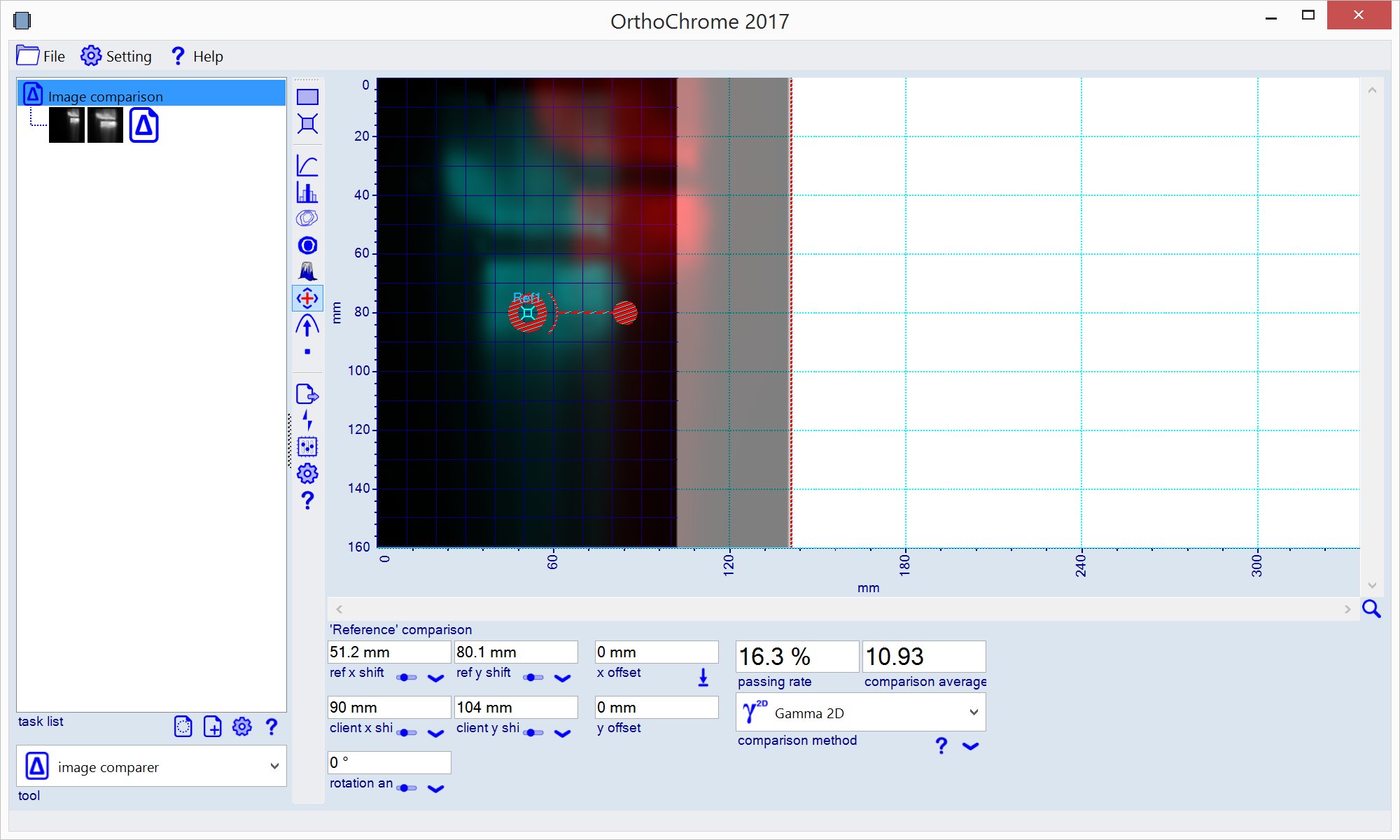
|
|
5. To write the document data to disk, right click the task list area and select 'Save Document' as shown below.
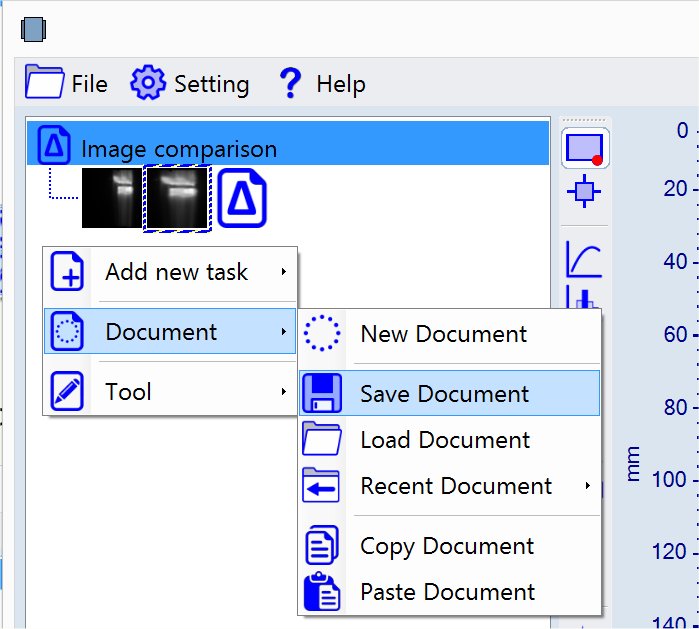
|
-- end of document --